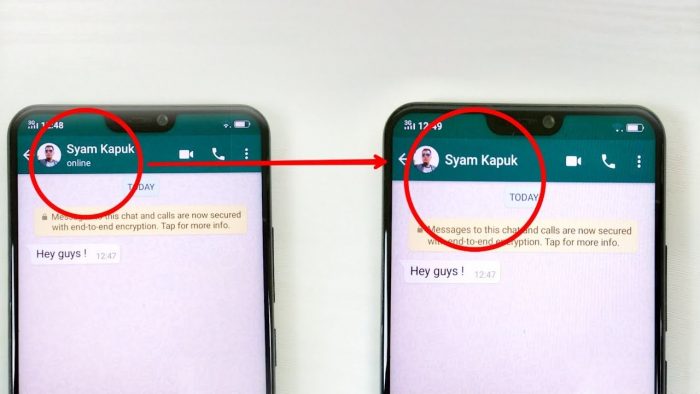
In a few years, WhatsApp got lots of fans. It eases us in contacting our friends and families wherever they live. And since everyone got their own phone, chatting gets much easier. Unfortunately, chatting apps like WhatsApp expose your privacy since everyone can see the last time you’re online. And when you’re updating a status, everyone in your phone’s contact would see what you do.
That’s one reason people start looking for the possibility to hide WhatsApp status. Why do I want to hide status? Well, you may want to show some people that you just visited Italy but don’t want some of your friends to know it. It is time to hide the WhatsApp status from them. Or you may want to quip someone, then hide your status from others but him/her. You definitely have to learn about hiding your status.
How to Hide WhatsApp Status
So you have decided to hide your WhatsApp status, do you have to remove the contact from your phone? Or is it necessary to block the contact? No. Their number can still stay on your phone. What you have to do is changing the setting of your WhatsApp. How many people you don’t want to see your WhatsApp status update?
Hiding WhatsApp status from one person and many people require different settings. The setting in android phone is also a bit different than in iPhone. Let us start hiding the status from many people.
How to hide WhatsApp status from some contacts
- Get your android phone ready and run your WhatsApp.
- Slide left your WhatsApp to go to the ‘Status’ page.
- Now you’ll see three dots menu located on the top corner of the app, click it.
- Select the ‘Status Privacy’ menu above the ‘Settings’.
- You’ll see three different options to share your WhatsApp status with. The first option lets every contact in your app to see the status.
- The second option lets you hide WhatsApp status from several people. Click the second option and mark some people you don’t want them to see your status updates. Then click the tick mark at the bottom right corner.
- Now click done.
Congratulation! Now you can start updating your WhatsApp status without being recognized by those people you don’t like. If you’re using an iPhone instead of an android phone, the setting is a little bit different. But let me show you the steps.
- Open WhatsApp and you’ll see the ‘Settings’ button at the bottom right corner of your phone.
- Now select ‘Account’ and you’ll see some options like ‘Privacy’, ‘Security’, et cetera.
- Click ‘Privacy’ option that opens to ‘Last Seen’, ‘Profile Photo’, ‘About’, ‘Groups’, and ‘Status’
- Select the ‘Status’ that gives you the same three options.
- Select the second option ‘My contacts except…’
- Now choose the names of people you want to hide WhatsApp status
- Opt for done and they won’t be able to see your latest updates.
Truly simple, isn’t it? If you later change your mind and you want them to see what you share on WhatsApp status, all you need to do is going back to the setting and choose ‘My contacts’. Everyone is going to see what you share. Now, if you want to hide your WhatsApp status from all of your contacts but one, should you mark the names of all your contacts?
You’ll die if you have a thousand contacts. Let us share some simpler steps to update your WhatsApp status only for one person.
How to hide WhatsApp status for one person
Let me start with an android phone first, then the iPhone.
- Open your WhatsApp then slide left until you find the ‘Status’ page.
- Select the menu that looks like three vertical dots on the top corner.
- Choose ‘Status Privacy’ instead of ‘Settings’.
- ‘My Contacts’ let everyone on your phone to see your WhatsApp story. ‘My contacts except…’ hide your WhatsApp status from several people. Opt for the third one, ‘Only share with…’
- Then you’ll see names, mark people you want to share your WhatsApp status with.
- Click the tick mark when you’re done choosing names.
- Now press done.
That’s it, now only the people you choose can see the photos or status you share in the ‘Status’ page of your WhatsApp. For iPhone owners, the steps aren’t so different. Here are the complete steps:
- Run WhatsApp and go ‘Settings’
- Choose ‘Account’ and select ‘Privacy’ account
- Then go to ‘Status’
- Select the third option saying ‘Only share with…’
- Choose one or more names you want to share your updates with
- Tap the done button
Nobody except the ones you choose can see the updates you send.
How to Hide WhatsApp Status Seen
Sometimes, someone replies to your WhatsApp status but their names don’t appear on your status view. You can do the same. By changing the setting, you’ll see what others upload but they won’t know you watched their status. Interested to try? Let me show you how to hide the WhatsApp status.
- Run WhatsApp
- Go to ‘Settings’
- Open the ‘Account’ setting
- Choose the ‘Privacy’ setting
- You’ll see ‘Last Seen’, ‘Profile Photo’, ‘About’, ‘Status’, and ‘Read receipts’. Turn off the read receipts
Now you can spy everyone’s status updates without being seen by them – as long as you don’t reply to the status updates. This way works in the WhatsApp app for both android and ios. Unfortunately, your blue mark in every chat will be turned off as well. No one knows if you read the texts sent to you. You too can’t see if anyone has seen the texts you sent and the status updates you uploaded.
WhatsApp has another privacy problem: everyone can see the last time you online. If you want to hide WhatsApp status online, here are some steps:
- Go to WhatsApp ‘Settings’
- Click the ‘Account’ option
- Select the ‘Privacy’ setting
- Choose the first option, ‘Last Seen’
- Click ‘Nobody’ if you don’t want anyone to see the last time you open your WhatsApp
Unfortunately, though you can and hide WhatsApp status from others, you cannot hide from everyone when you’re online or when you’re typing. At least, nobody knows you hide your status updates from them or that you’ve seen their status updates.



Bagus